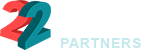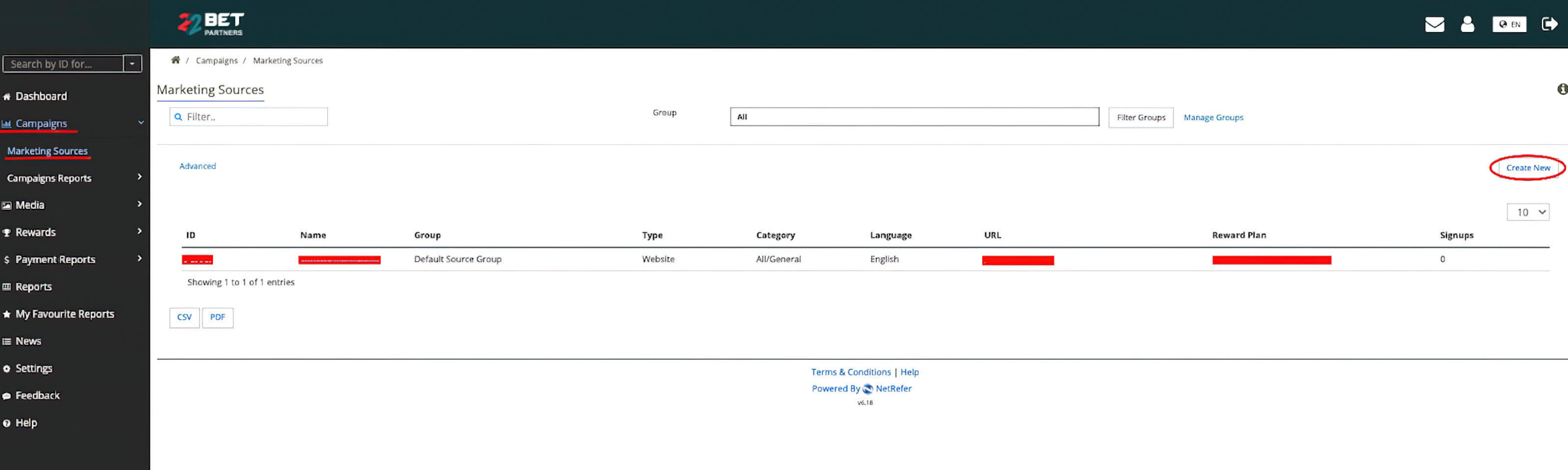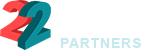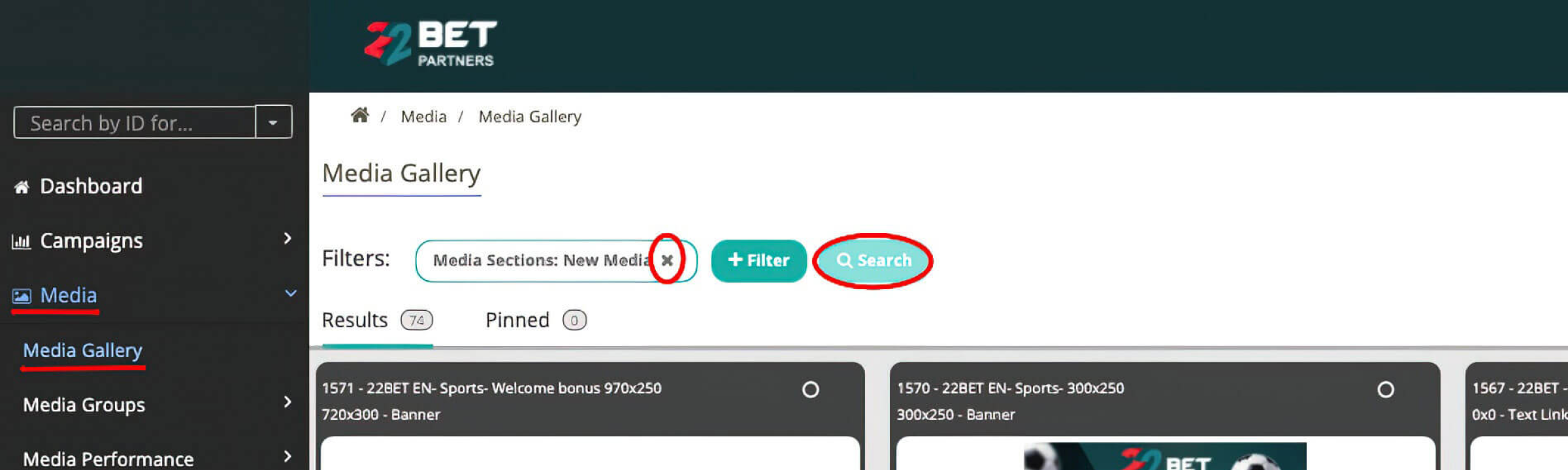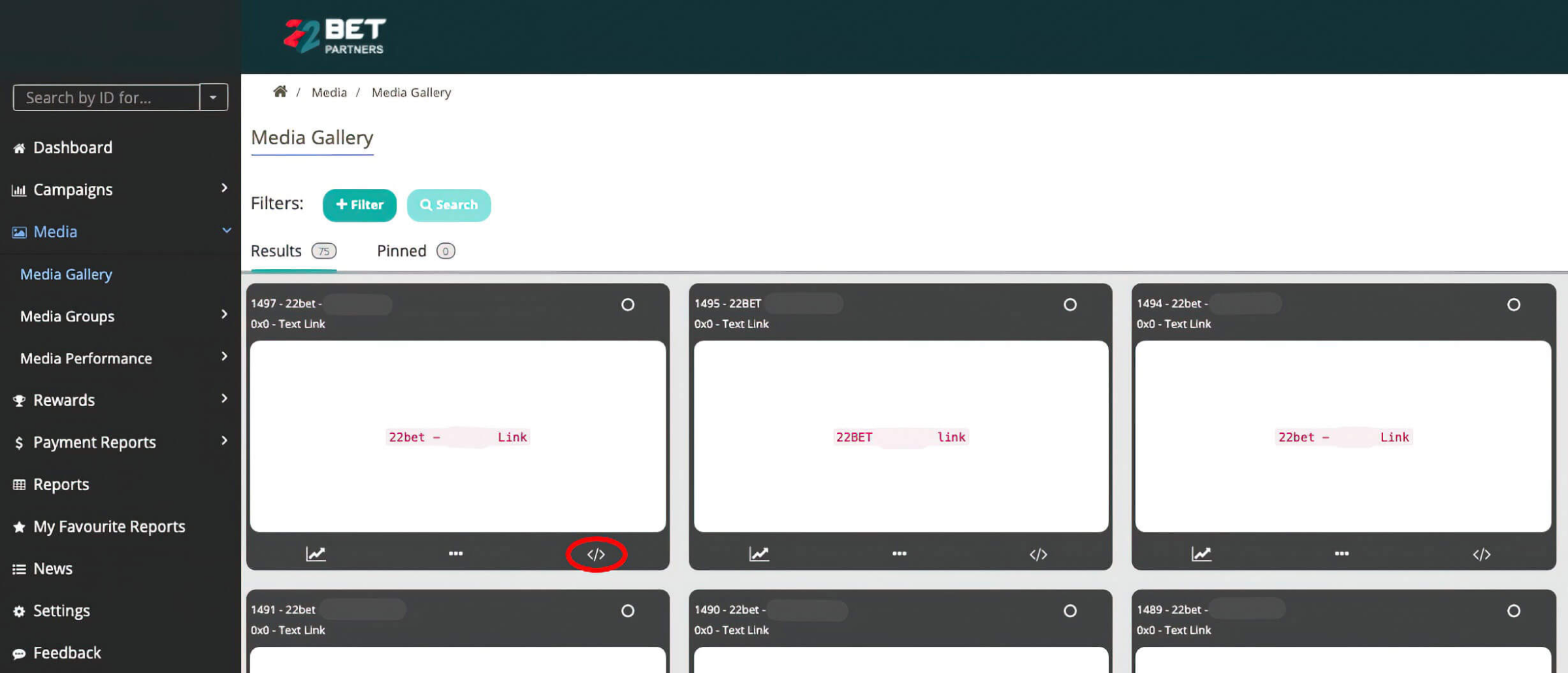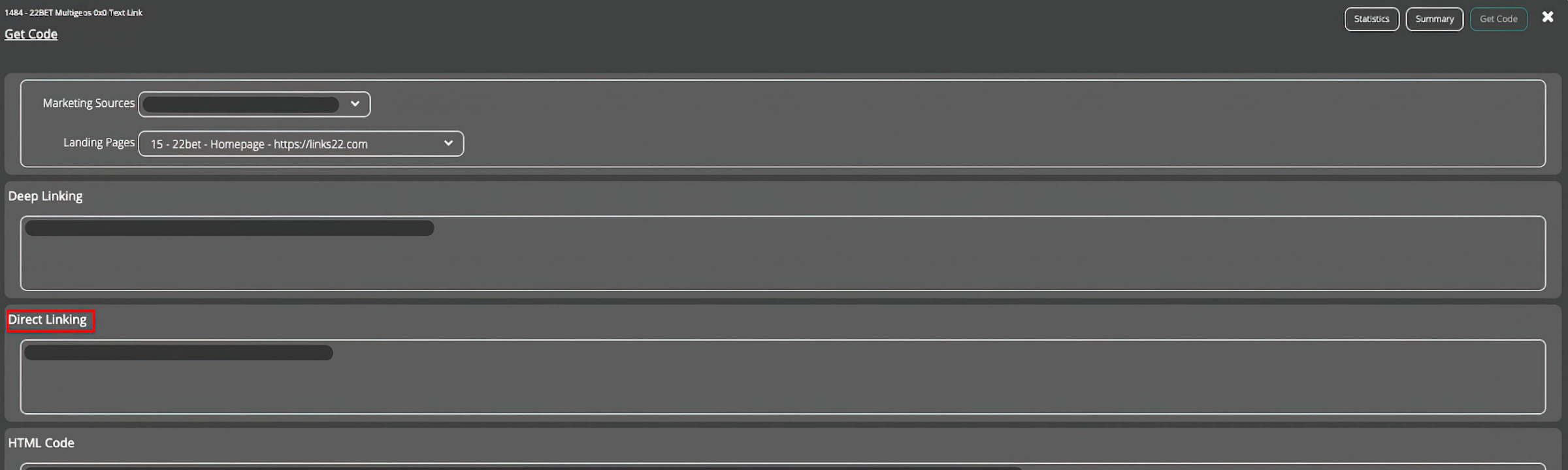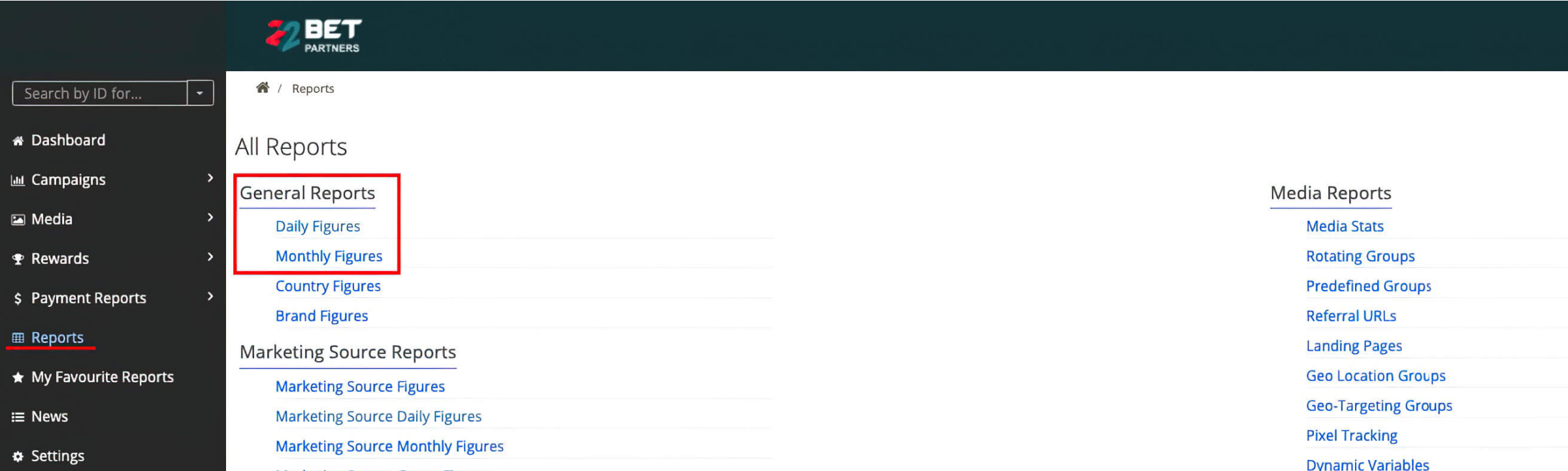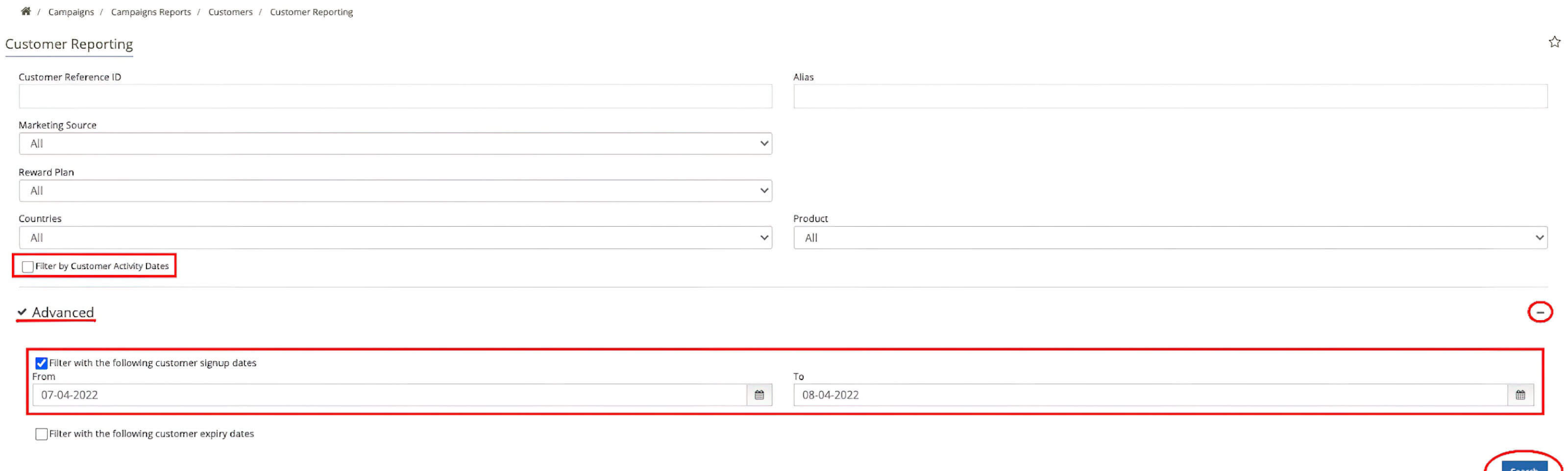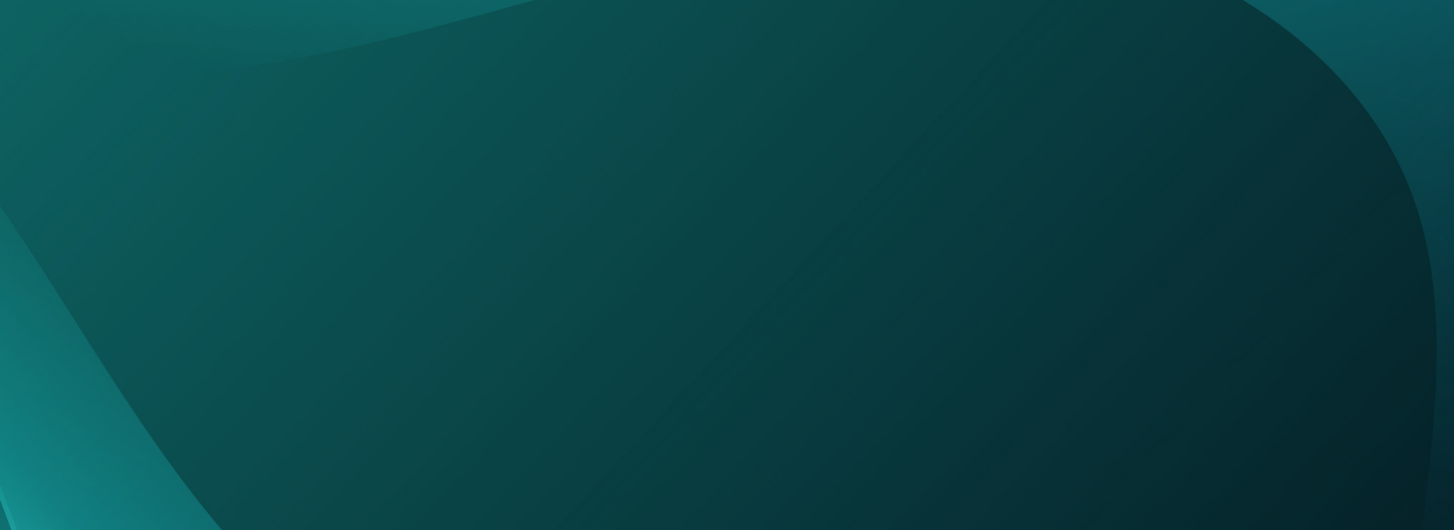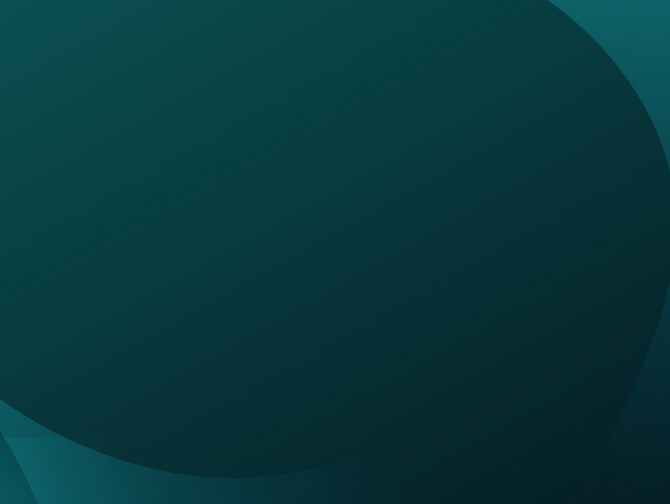Guide
Step 1.Creating a marketing source
-

-
 Go to Campaigns - Marketing Sources
Go to Campaigns - Marketing Sources -
 Create New Campaign
Create New Campaign -
 Fill up the form and click Save
Fill up the form and click Save
Step 2.TRACKING LINK CREATION
-
 Navigate to the Media section (accessible only from desktop), then head to Media Gallery .
Navigate to the Media section (accessible only from desktop), then head to Media Gallery . -
 Press the 'X' button to remove any active filters and hit Search .
Press the 'X' button to remove any active filters and hit Search .
Step 3.MEDIA SELECTION
-
 Select the < /> icon for the campaign that piques your interest within the Campaign panel.
Select the < /> icon for the campaign that piques your interest within the Campaign panel.
Step 4.DIRECT LINKING
-
 Choose the Marketing Sources and Landing Pages that align with your promotional strategies.
Choose the Marketing Sources and Landing Pages that align with your promotional strategies. -
 In the Direct Linking section, obtain your tracking link. (IMPORTANT: Avoid typing this link into your browser yourself; remember, the link may change and tracking could fail . Keep the link exactly as given.)
In the Direct Linking section, obtain your tracking link. (IMPORTANT: Avoid typing this link into your browser yourself; remember, the link may change and tracking could fail . Keep the link exactly as given.)

You can preview the landing page by opening the Direct
Link in your browser. This gives insight into which landing page might work best for
your promotional efforts.
Status checking
-
 Review the Daily and Monthly Figures in the Reports section of your account dashboard.
Review the Daily and Monthly Figures in the Reports section of your account dashboard. -
 Customer Reports can be found at the end of the list for your convenience.
Customer Reports can be found at the end of the list for your convenience.
TO SEE REGISTERED CUSTOMERS WHO HAVE NOT MADE DEPOSITS:
-
1Remove all Filters
-
2Click on Advanced (the + icon in the upper right corner).
-
3Ensure that “Filter with the following customer signup dates” is activated.
-
4Choose the Date Range
-
5Sort players based on Deposits ; those listed first have not made any deposits.